Saving ARMS to your home screen (IOS devices)
How to Add Websites to Home Screen on an iPhone
iOS 10 enables you to add websites to home screen on your iPhone or iPhone Plus for quick visits. The websites that you add to your home screen look like apps. Below follow us to learn how to add your favorite sites to your home screen.
1. Open Safari on your iPhone, and visit https://arms.recoveryoutcomes.com/account/auth/
2. Click the 'Share' icon, and tap add to Home Screen.

Add Websites to Home Screen on iPhone – Step 2
3. Title the icon 'ARMS' in the name field and tap 'Add' to put it on home screen.
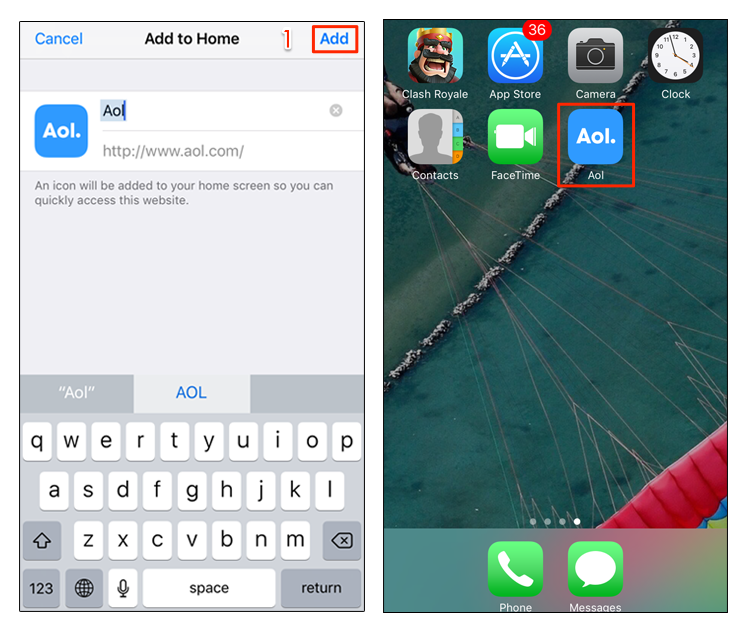
Add Websites to Home Screen on iPhone – Step 3
This article was originally published on how to save websites as icons to your IOS device and can be accessed here (https://www.imobie.com/support/add-bookmark-to-iphone-home-screen.htm)
Related Articles
Adding the ARMS icon to your Android Home Screen
Add ARMS to the Android home screen using Google Chrome Save yourself a few steps when accessing ARMS from the web on your Android. 1. Open the Google Chrome app on your android 2. Go to https://arms.recoveryoutcomes.com/account/auth/ 3. Select the ...How to sign in to ARMS
1. Open your google chrome browse 2. Type ‘arms.recoveryoutcomes.com’ into the URL field and press enter 3. On the sign in screen type your username and password then select the yellow sign in buttonService and Support
Service and Support Everything you need to help you and your team use the Advanced Recovery Management Software (ARMS) is located in our Service and Support center including Knowledge-Based articles & videos, and when needed easy access to submit ...What are the Knowledge Based Articles (KBA's)?
What are the Knowledge Based Articles (KBA's)? These articles help you to proactively learn how to use ARMS features and functions without having to contact support. All users have access to any article 24/7 and you won't need to wait for an agent to ...